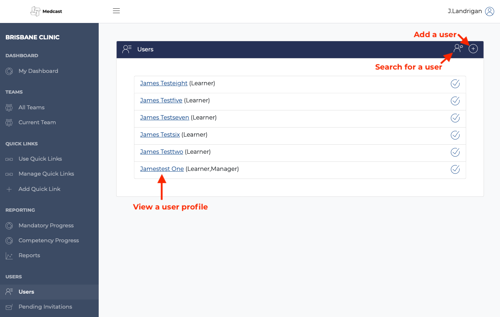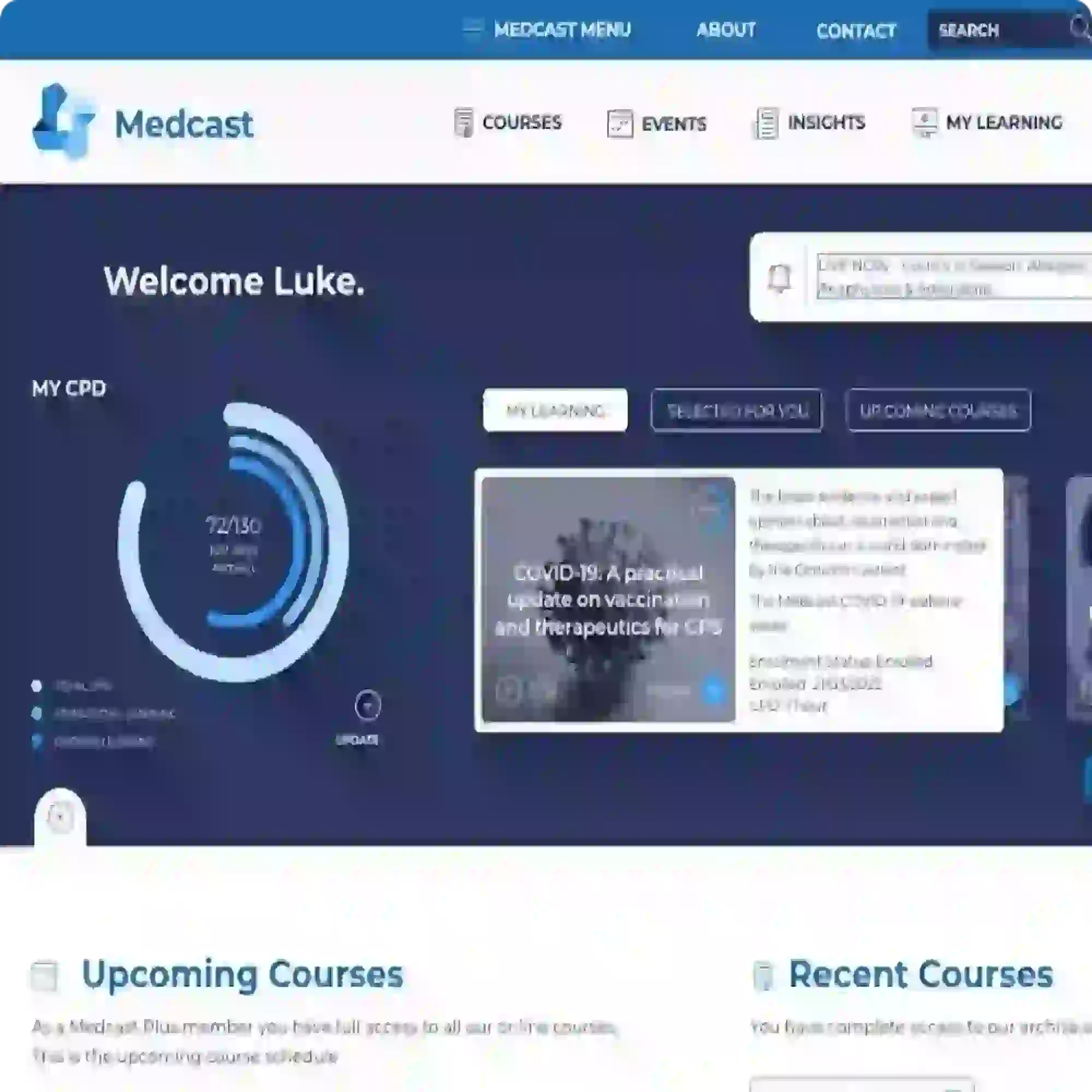Users must be sent and accept an invitation to join a team
-
Make sure your currently selected team is the team to which you want to invite the user
-
Click on Users
-
Click on the + icon at the top right of the Users block
-
Fill out the fields in the form and click invite - see below
It is important to use the correct email address went inviting a user to a team. Some users may already have an account with Medcast. If you use an email that is attached to an existing account then that is how they will access the Learning and Administration Platform. If the email is not attached to an existing account, a new account will be created when the user accepts the invitation.
This could result in a user having more than one account.
If you need to add staff in bulk please contact Medcast.