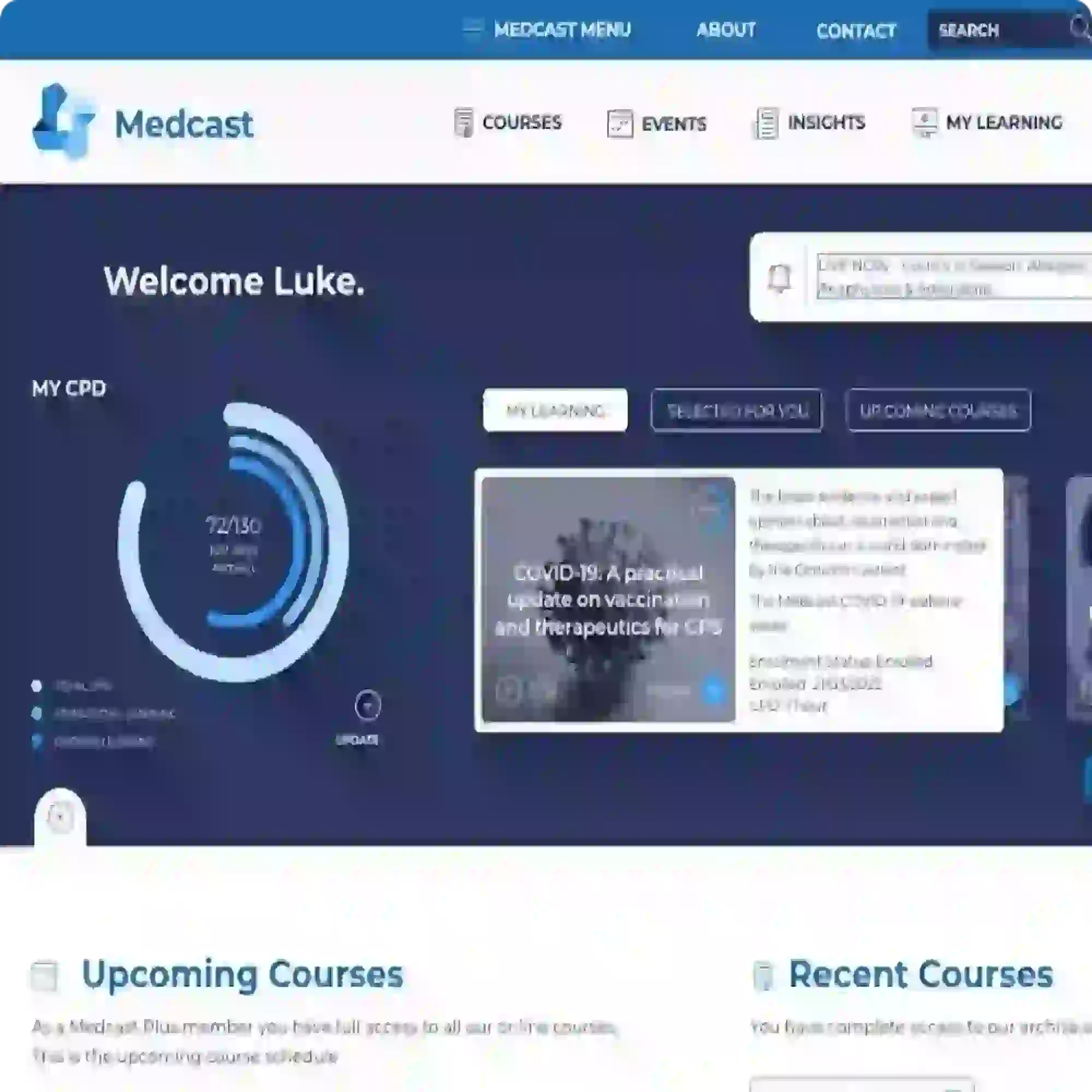Automation events can execute actions, such as enrolling users in a course, when certain conditions are met. Using Automation Events allows an organisation to ensure that all users are enrolled in appropriate courses based on their individual needs automatically