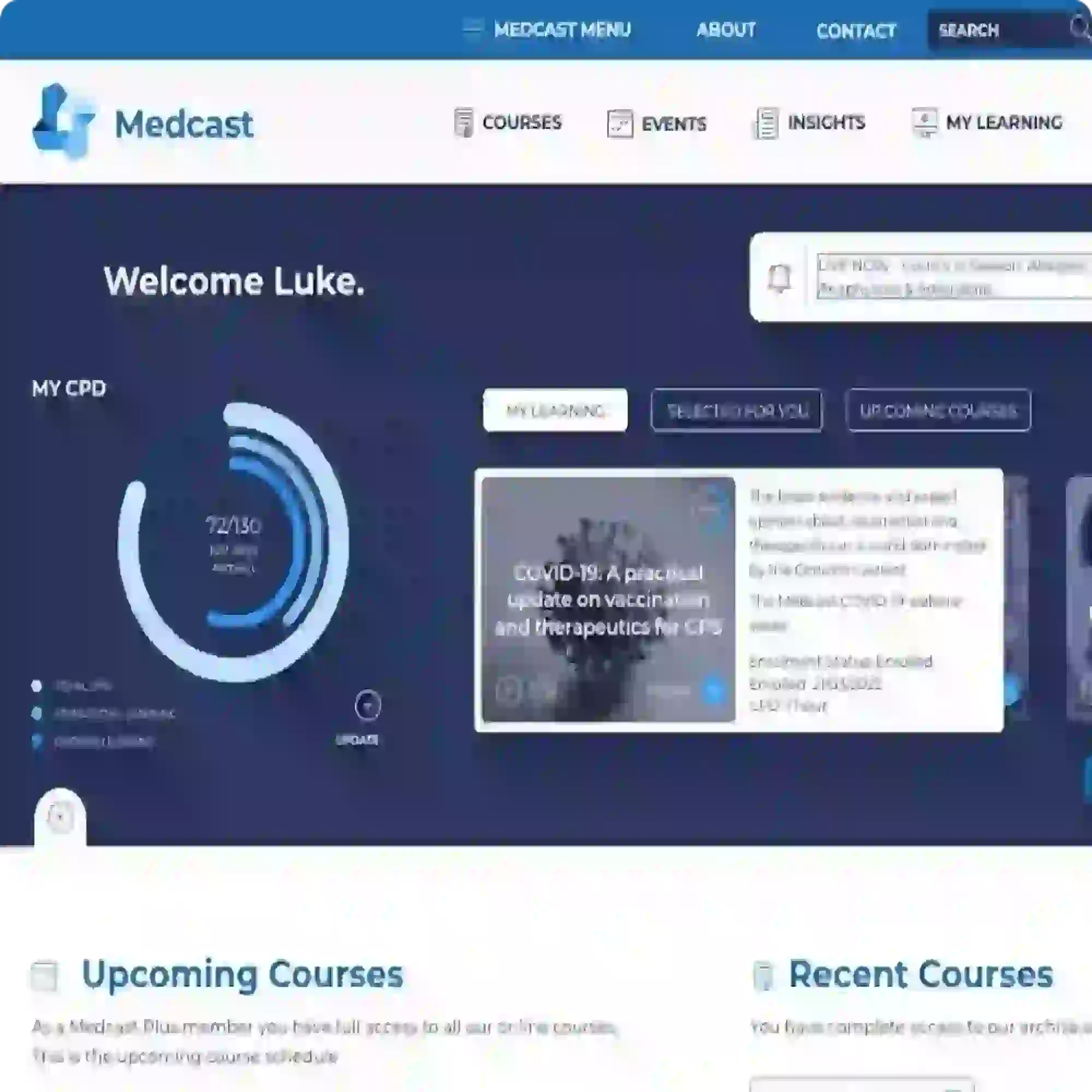FAQs
Frequently Asked Questions
How do I remove a staff member?
If a team member leaves your organisation you can edit their profile to deactivate them. Just remember before deactivating a user to check if they have any direct reports. To do this search for them and see if they have any direct reports. If the do click Move Direct Reports to allocate existing team members to a new manager.
After doing this you can go ahead and deactivate them by going to their user profile and clicking Edit. There's an Active flag that you can just untick. This flag makes it easy to undo and is very safe to do so if the staff member ever returns to the organisation in a new capacity.